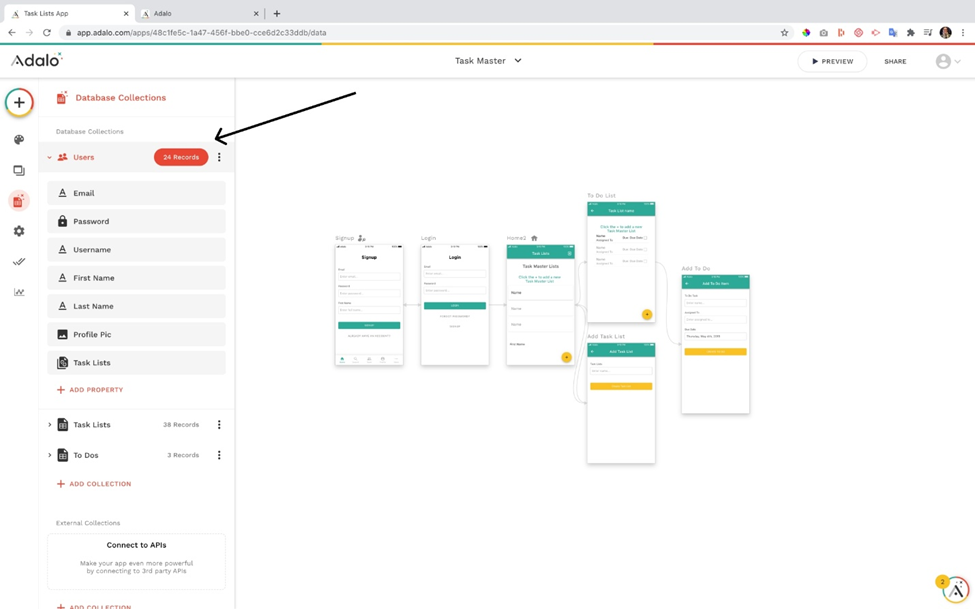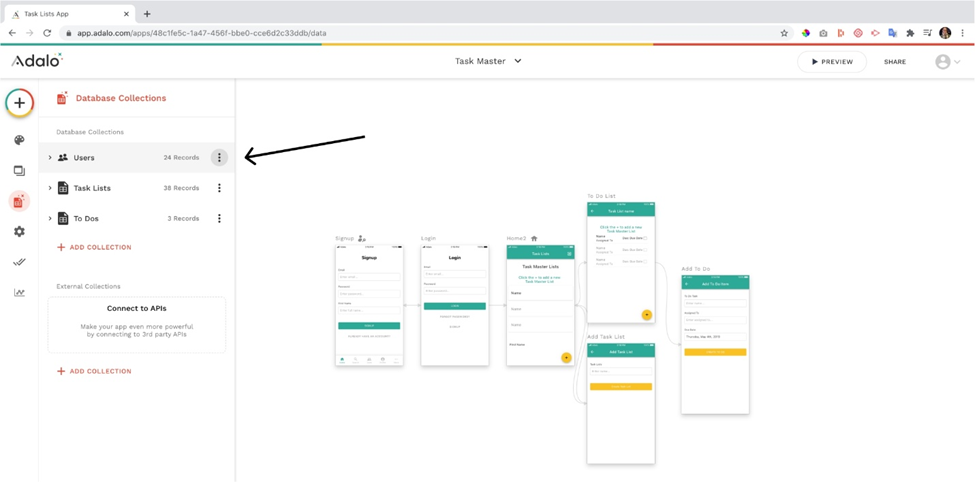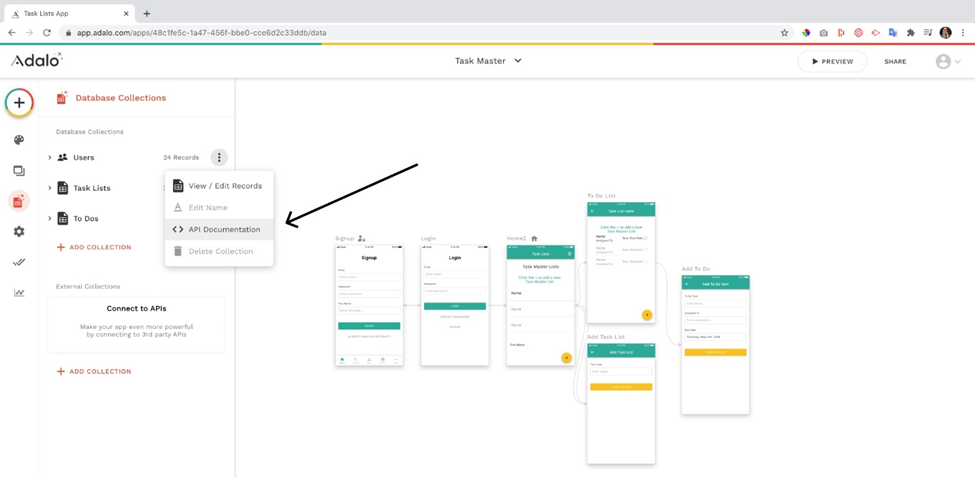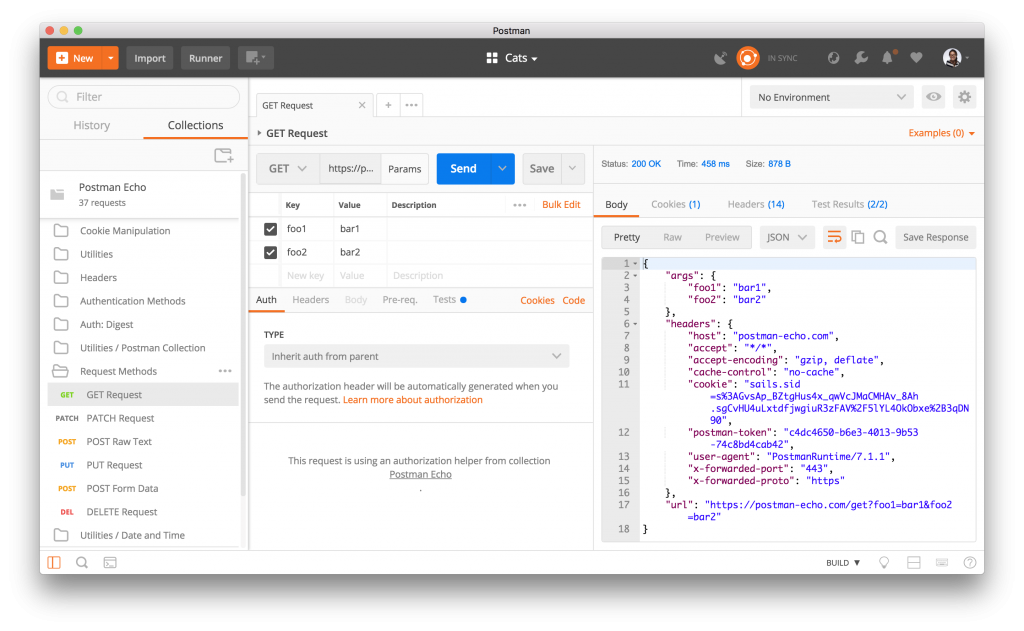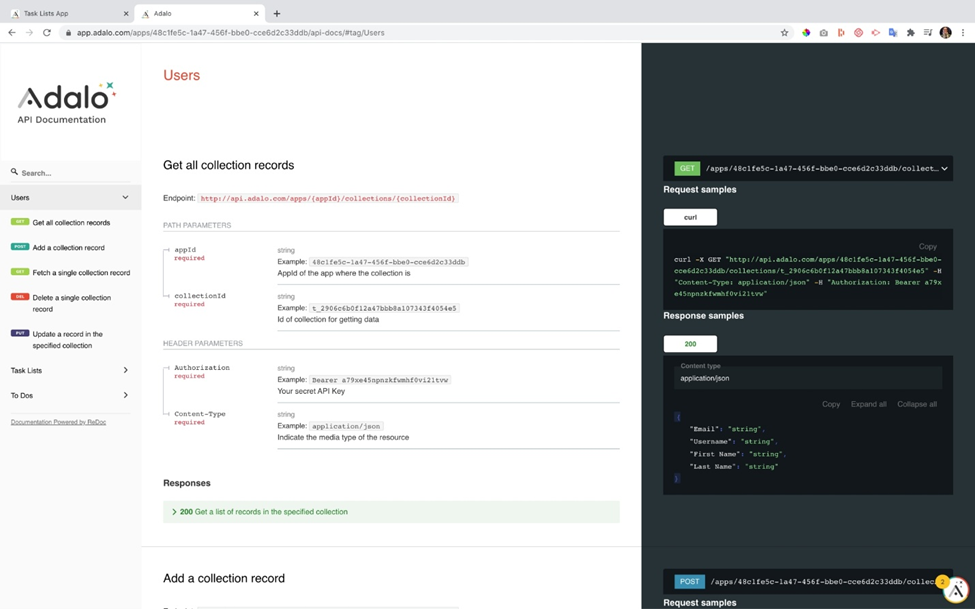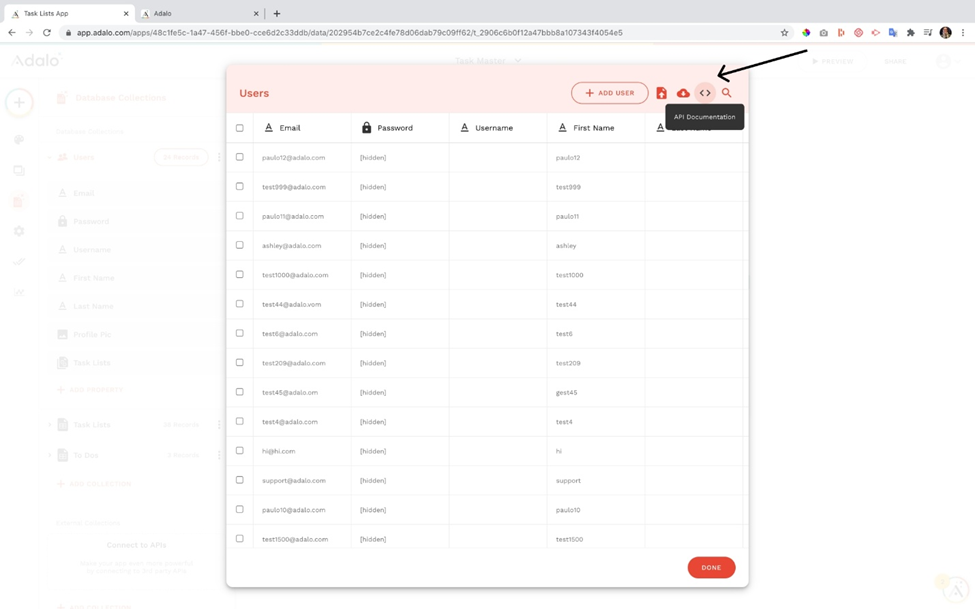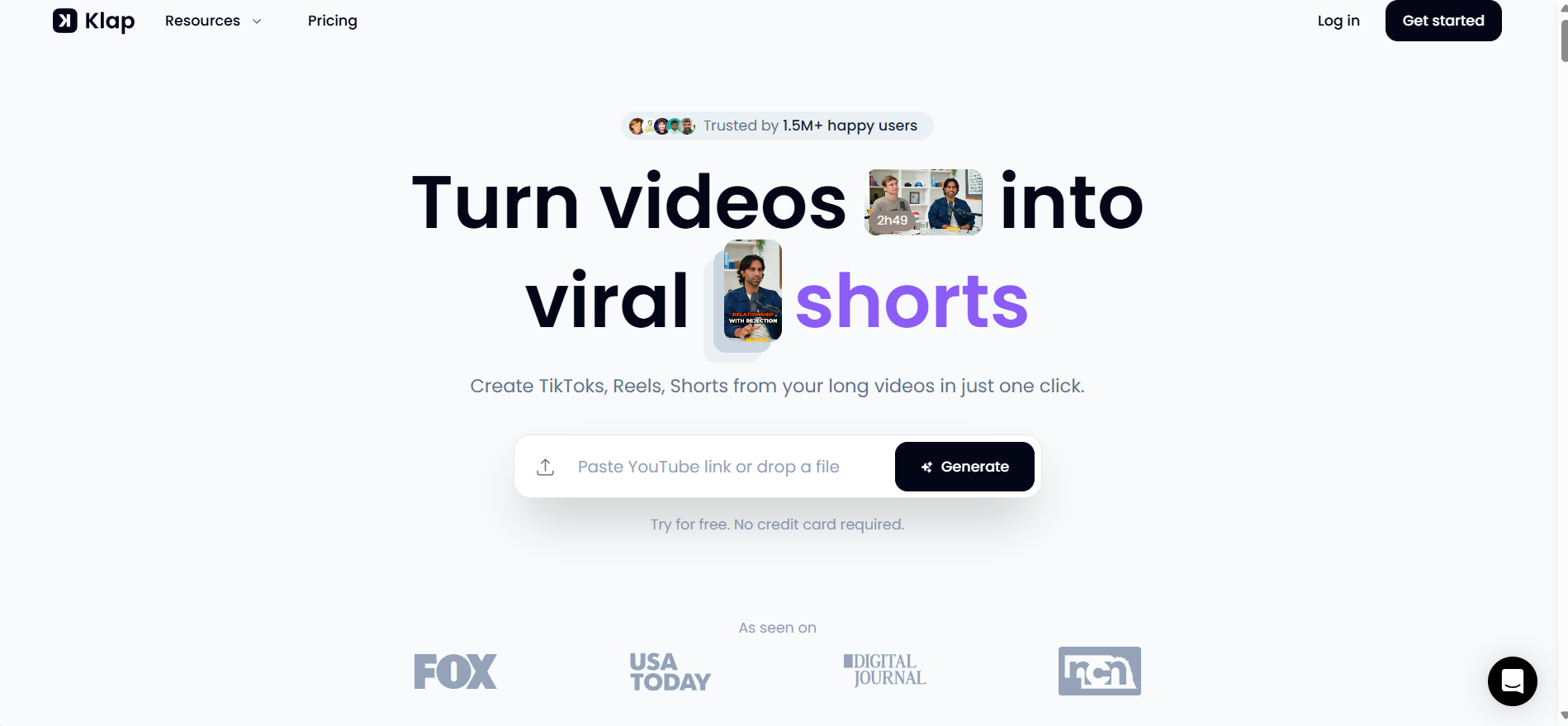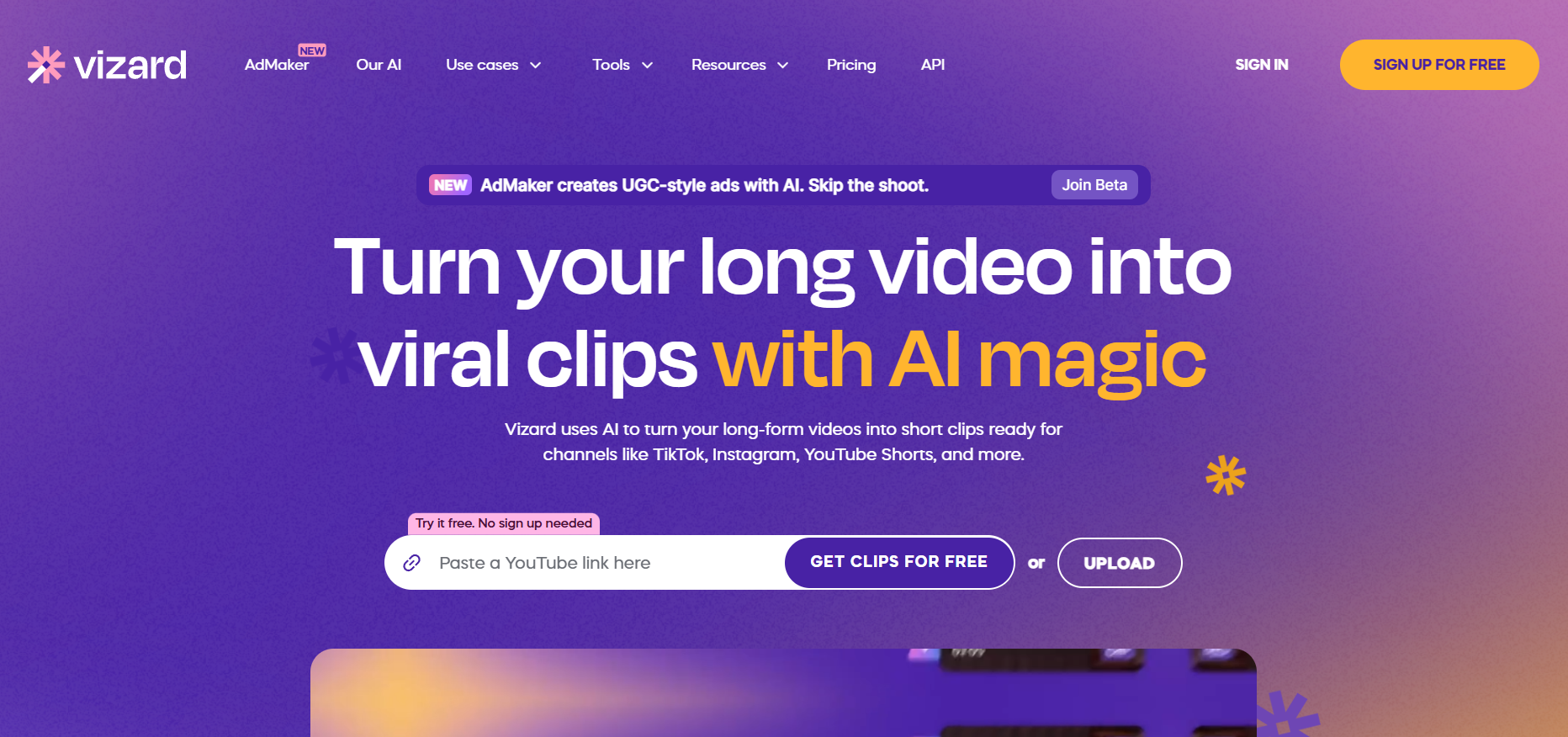Building an app with Adalo is exciting, especially because you can do it without writing traditional code. However, sometimes you might want to bring in features that Adalo doesn’t offer out-of-the-box—like pulling data from Google Sheets, sending information to Airtable, or automating tasks with Zapier and Make. That’s where external APIs come in.
In this guide, you’ll learn how to connect external APIs to your Adalo app, even if you’re not a tech expert. We’ll also share troubleshooting tips, best practices for security, and ways to keep your app fast and reliable. By the end, you’ll see that working with APIs is far less intimidating than it sounds.
What You’ll Need Before You Start
Before jumping into the steps, make sure you have a few basics ready:
- An Adalo account (sign up here if you don’t have one yet).
- A project or test app created inside Adalo.
- An API key from the service you want to connect (for example, from Airtable or Google Sheets).
- A free tool like Postman to quickly test the API and see what kind of data it returns.
Step 1: Choose the Right API
First, think about what you want your app to do. For example:
- Zapier: Automate tasks and send data between your Adalo app and hundreds of other services.
- Airtable: Store and manage structured data, like a lightweight online database.
- Make (formerly Integromat): Set up workflows that run automatically when users take certain actions.
- Google Sheets: Use spreadsheets as a simple backend for storing and displaying information.
Once you know what you need, head to the chosen service, sign up, and generate your API key.
Step 2: Test the API First
Before connecting it to Adalo, it’s important to test the API using Postman or a similar tool:
- Open Postman and paste the API’s endpoint URL.
- Add your API key if the API requires one.
- Click “Send” and check if you receive data back in JSON format.
This quick test helps confirm that the API works and that your key is valid.
Step 3: Add an External Collection in Adalo
After confirming the API works, it’s time to bring it into your Adalo app:
- Open your Adalo app project.
- Click on the Database tab.
- Select Add Collection → External Collection → Custom API.
- Enter the API’s base URL (for example:
https://api.airtable.com/v0/yourBaseID/yourTableName). - Add any necessary headers (like
Authorization: Bearer YOUR_API_KEY). - Test the connection to make sure everything is set.
Here, you can check if Adalo can communicate with your API successfully before moving on.
Step 4: Map the Data
Once the connection is tested, Adalo will display a list of data fields returned by the API. At this point, you map those fields to your app’s properties. For example:
- For Airtable:
name,email,status - For Google Sheets:
city,temperature,date
Mapping tells Adalo exactly which pieces of information to show in your app.
Step 5: Display API Data in Your App
Now that the API is connected and data is mapped, you can show the information inside your app:
- Add a List or Text component to the screen where you want to display data.
- Bind the component to your new external collection.
- Preview the app to see live data from Airtable, Google Sheets, or other APIs.
Troubleshooting Tips
Sometimes things don’t go as planned. Here are some quick tips to fix common problems:
- No data appears? Double-check your API key and make sure the URL endpoint is correct.
- Error messages? Look for missing headers or required parameters.
- Data loads slowly? Limit the amount of data requested or apply filters.
Best Practices for Security and Performance
Protecting your users’ data and keeping your app fast is crucial:
- Hide sensitive keys: Avoid exposing API keys in places users can see. If possible, use backend services or proxies.
- Minimize API calls: Don’t fetch data more often than needed. For example, update data when the user refreshes instead of every few seconds.
- Optimize data requests: Ask the API for only the fields you actually need.
You’re Ready to Build More Powerful Apps
By now, you’ve learned how to connect external APIs to your Adalo app with confidence. This opens up a whole new world of possibilities—adding real-time information, payment processing, automation, and much more.
If you haven’t started yet, sign up for Adalo today and bring your ideas to life without writing a single line of code.
Frequently Asked Questions
Can I connect any API to Adalo?
Most APIs that use HTTPS and return JSON data will work.
Do I need to know how to code?
Not really. You mainly need to copy and paste URLs and keys.
What if my API requires complex authentication?
Consider using services like Zapier or Make to simplify those integrations.
Will too many APIs slow down my app?
Potentially yes. Use only what you need and avoid excessive calls.
Ready to take the next step? Start building with Adalo today.
You may also like:
Beginners’ Mistakes When Building Apps with Adalo